Twitter-like Bluesky is still at beta test stage at the time being. Some features we were used to on Twitter are still lacking. Amongst others there is no straight implementation of lists. Nevertheless, setting up lists is possible on Bluesky but it is stil somewhat cumbersome. In this post I am going to show you, how? On the contrary maintaining an existing list is not an issue
#1 Register an app password
In order to do so we will employ the feed builder of the Tweetdeck-like third-party app SkyFeed. I recommend to not expose your main password to third-party apps at all but to make use of an app password. It provides slightly limited rights. Fi, it is not possible to erase your account at all. In the Bluesky native app head over to https://bsky.app/settings/app-passwords.
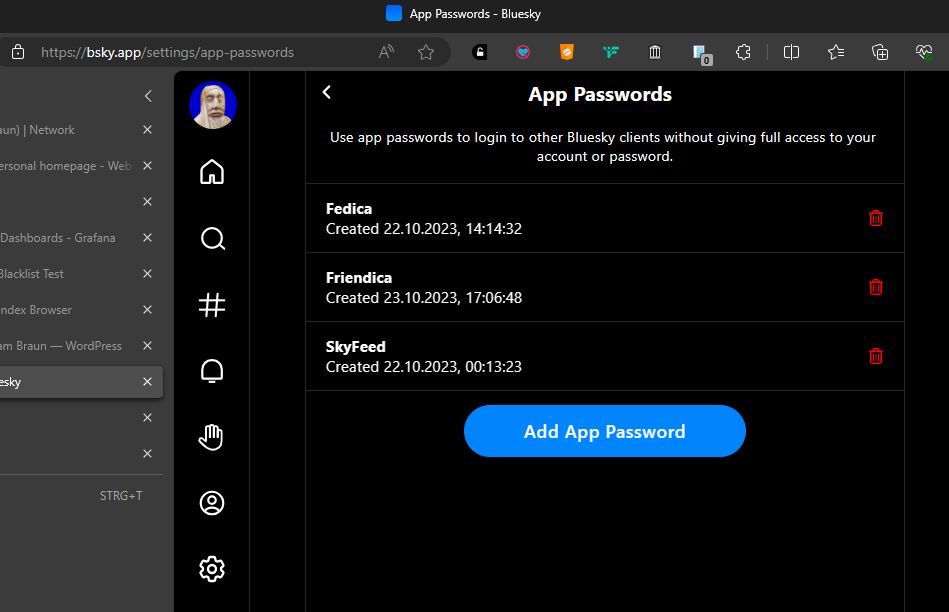
#2 Setting up a mute list
The next stage also happens in the native app on https://bsky.app/moderation/mute-lists. At the time being the only list type we have control over is a mute list. We use it to collect the accounts we want to import in our list. Don’t worry, we are not going to mute them!
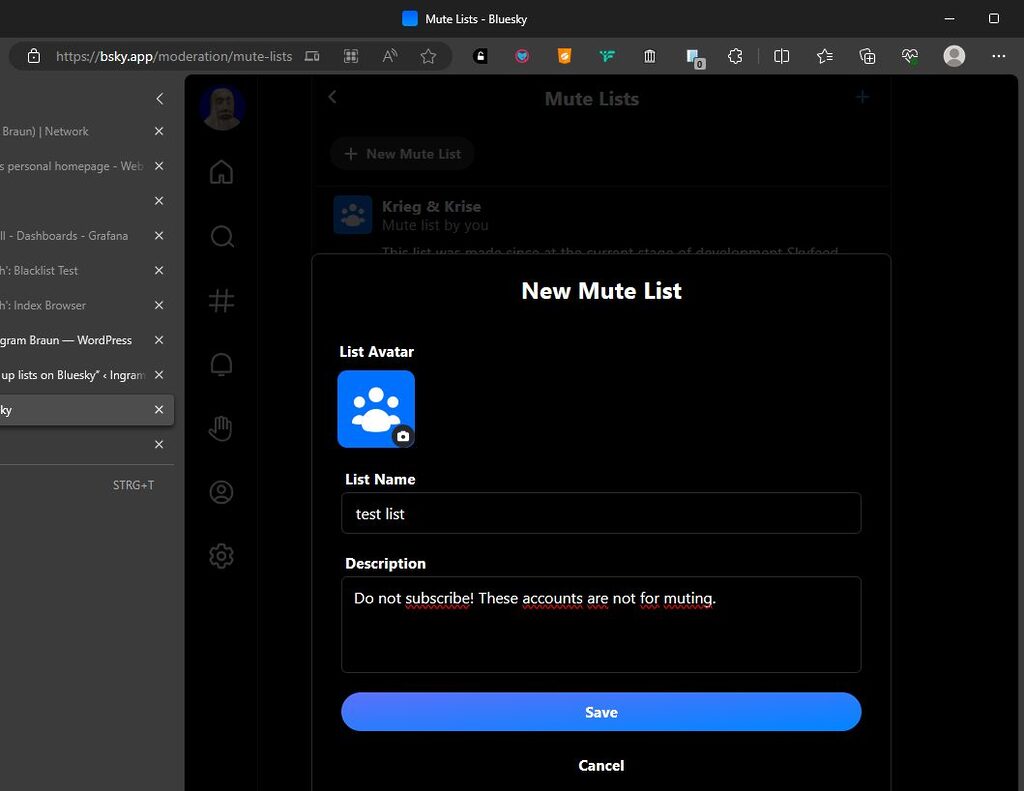
The page that pops up after creation has an unsubscribe button. Press it! This ends muting of the list members. You can do this at any time, too, but all accounts on the list are muted until then.
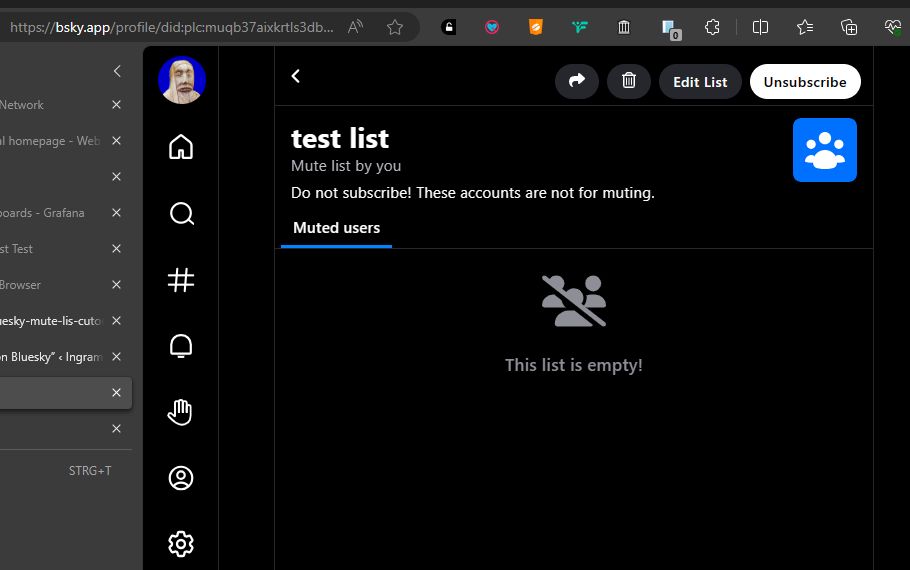
Now you can search for the accounts you want to enlist. Click on the three-point menu on the upper right and select Add to Lists in order to subscribe them. It is not necessary to have a definite selection at this point. You can add or remove accounts at any time.
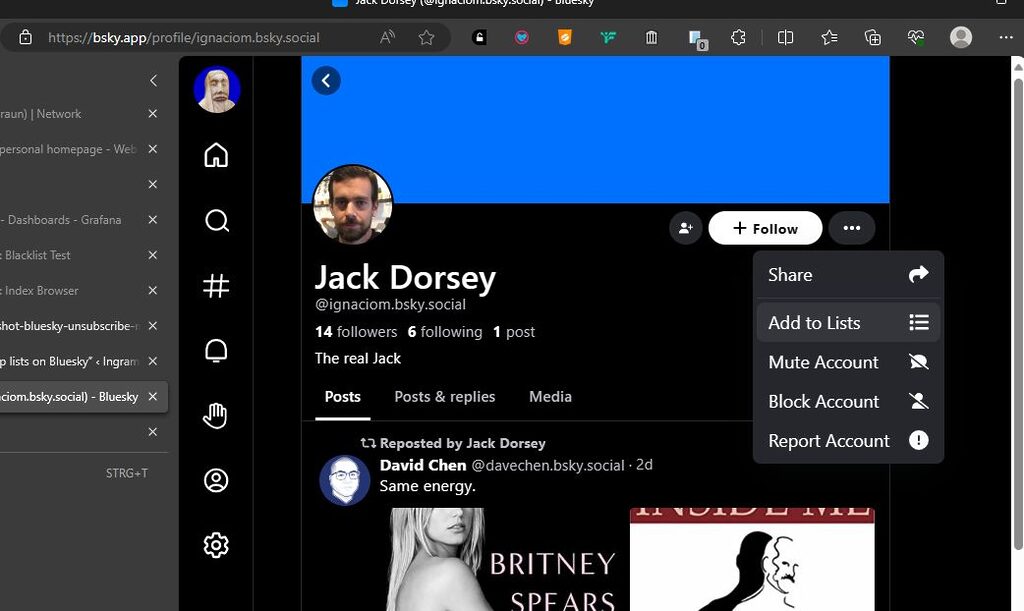
#3 Build feed from mute list
This stage happens on SkyFeed. Alas, it is not possible to provide you with deep links here. Log in and select Feed Builder in the left menu. Then point to the list of existing feeds on the upper right of the first column an press + Create Feed.
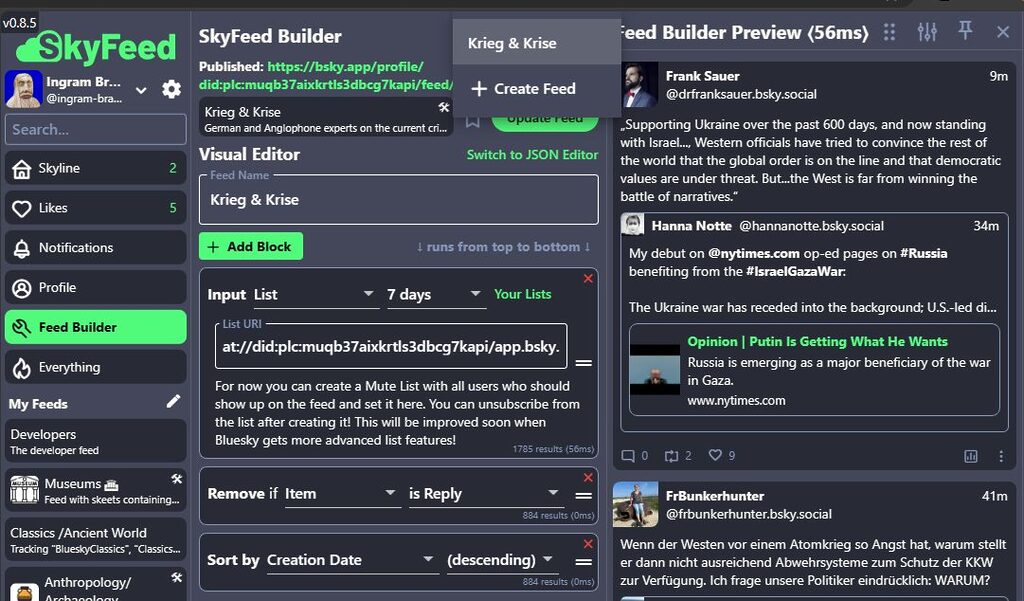
Now select List in the input block.
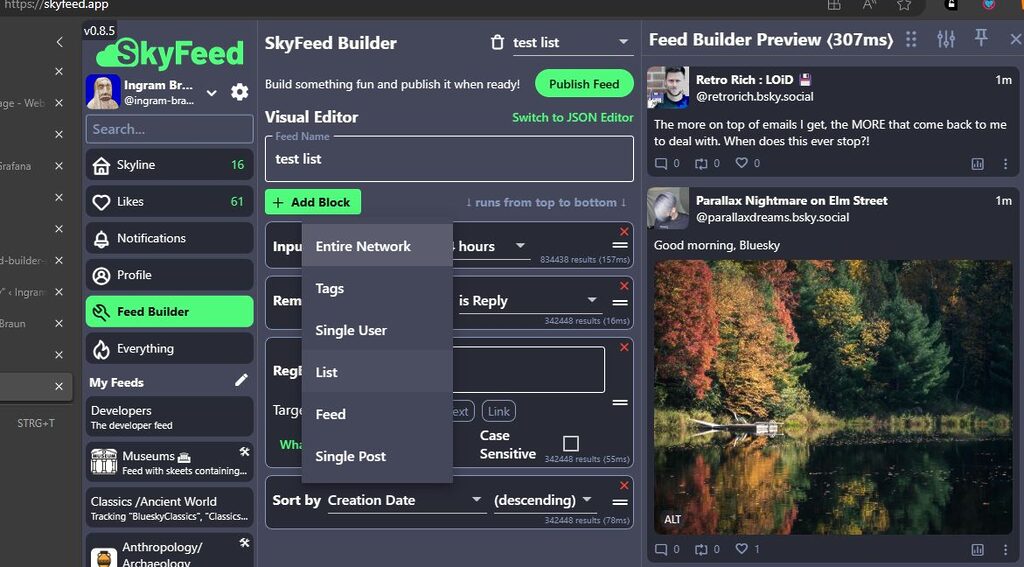
You are now asked for a list URI. It has the shape
at://did:plc:<DID>/app.bsky.graph.list/<ListID>The <ListID> is easy to find out. Get back to your mute lists in the native app and select the list. It is the last part of the URL path. The <DID> is the real identifier of your profile and much harder to figure out. I got mine when I verified my domain ingram-braun.net as Bluesky handle. Maybe the easiest is to use ClearSky Search Tool and select Get DID from the list of tasks (no authorization required). Now you can put the URI together and provide in the Feed Builder. For my test list I ended up with
at://did:plc:muqb37aixkrtls3dbcg7kapi/app.bsky.graph.list/3kcniiiloqv2bFit the other values to your needs. You can adjust them later if necessary. Empty the RegEx field if you are not familiar with regular expressions. It is a pretty complicate grammar for very advanced wildcard search tasks. The right column displays a preview of your current settings. By pressing the Publish Feed button you can add an avatar, a description and a license to your feed. Mute list and feed should no show up in the respective columns of your profile. If not, try a page refresh.
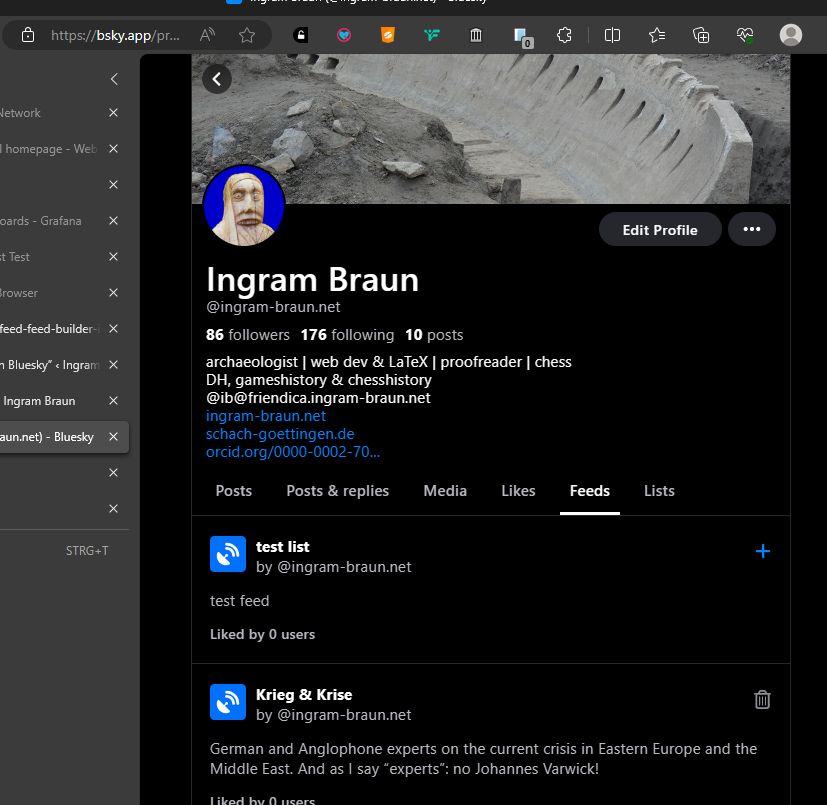
Clicking the plus sign adds the feed to your subscribed feeds in the sidebar menu. You can update your feed settings in the Feed Builder at any time. Adding and removing accounts is still to be made on the mute list and do not need an update in the feed settings.
There is one big difference to Twitter lists: The feed only shows the skeets from the last loaded batch.

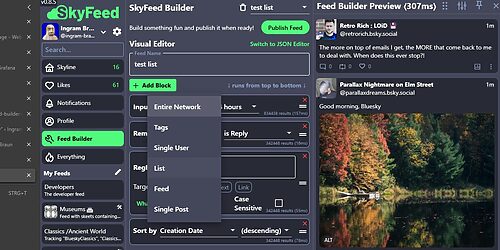
Leave a Reply